Please note: this page is intended for instructors who are trying to access their own teaching results for evaluations administered prior to 2018 Winter Term 1. If you are looking to view published evaluation results, please see the University Module Items results page; published evaluation results are open to the UBC community and you will need to log in with your CWL to view them.
To access your own results for evaluations administered prior to Winter 2018 Term 1, please visit https://teacheval.ubc.ca/online-evaluation/, and login to your faculty’s or department’s evaluation site using your CWL.
If you are experiencing login issues, please check the Login Issues section for reference.
Faculty Dashboard
The Faculty Dashboard is the first screen you will see upon logging onto the evaluation site. You can return to this page by clicking on Home (top left of the evaluation site).
Understanding the Faculty Dashboard
On the Faculty Dashboard, teaching evaluations from the last 120 days will be listed. You can view each individual report by clicking on the “View Report” button.
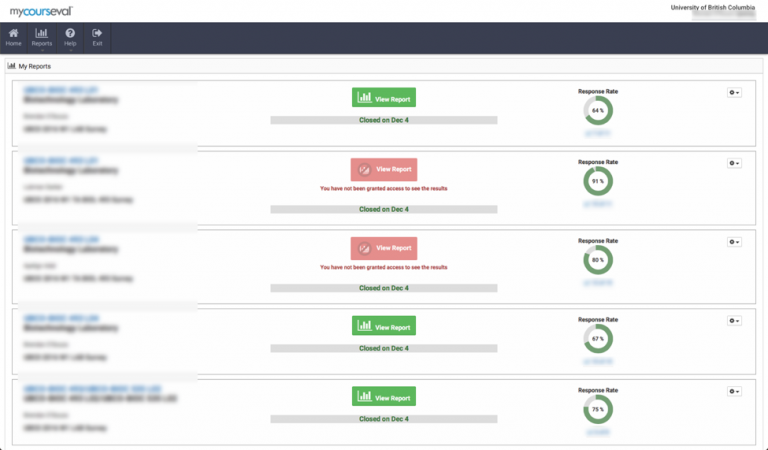
Survey information including course number, course title, instructor(s) and survey name will be listed in the first column.
Accessing All Evaluation Reports
If you are looking for teaching evaluation results older than 120 days, click on Reports > Evaluation Reports.
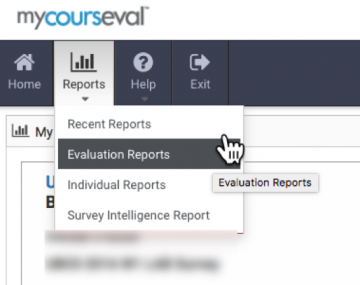
The Evaluation Reports page will display all reports available to you. Your teaching evaluation reports are organized according to their evaluation period. Please adjust the drop-down menus appropriately. (Selecting Show All from each drop-down menu may be the easiest approach.) Select the check boxes of the reports you would like to look at and click on View Report.
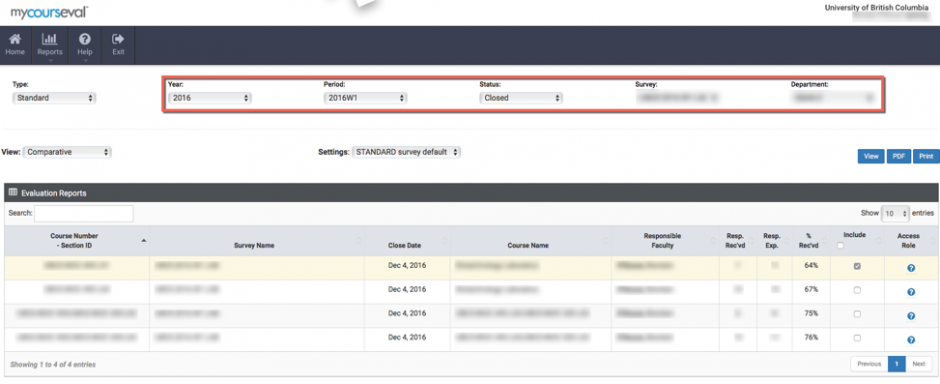
Publishing University Module Items results
In response to students’ requests to make the University Module information available and in accordance with the UBC Vancouver Senate Policy on Student Evaluations of Teaching, UMI results for many courses are shared within UBC through a secure, password protected site (CWL login is required to access the website): https://teacheval.ubc.ca/results/
The University Module includes the following 6 items:
- The instructor made it clear what students were expected to learn.
- The instructor communicated the subject matter effectively.
- The instructor helped inspire interest in learning the subject matter.
- Overall, evaluation of student learning (through exams, essays, presentations, etc.) was fair.
- The instructor showed concern for student learning.
- Overall, the instructor was an effective teacher.
Giving Consent for Publication of UMI results
Access the Student Evaluation of Teaching website results page and login with your CWL.
Once logged in, under the “Consent to Publish” column, click on “Pending”, or “No”, to toggle to “Yes”. Toggling to “Yes” will give your consent to publish results for that section.
Login Issues
Issue: When I log in with my CWL, I get a message that says: “Access Denied. You have successfully logged in using your CWL account, but you do not have access to the application.”
Your CWL account and password combination is correct and you have successfully logged in. However, the affiliations that are linked to your CWL ID are currently not in the evaluation site’s database. For example, the CWL account is a basic account (previously known as a guest account), and your employee ID is not associated with this account. In order to add your employee ID to your CWL account, please follow the instructions listed on the UBC IT website (note: the instructions there are for adding a student number, but the process is the same for adding an employee ID).
Issue: When I log in with my CWL, I am being sent back to the login page.
You have successfully logged on to the evaluation site, but your access to the site has been blocked. You will not have access to the CoursEval survey results if your final course grades are outstanding. If you have submitted all course grades, please contact your faculty or send an email to sei.support@ubc.ca verify your access status.
